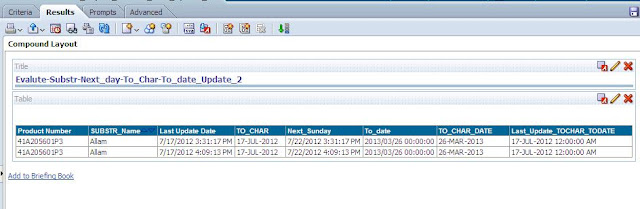Step:1 Ensure you
have the latest Opatch:
Make sure you have the latest supported version of OPatch downloaded.
You can download the latest Opatch and install it in the directory on your machine under:
D:\Oracle\Middleware\Oracle_BI1\OPatch
Step 2 : Download the patch to PATCH_TOP
Download the patch to PATCH_TOP directory, as instructed in the README
Step: 3
cd to patch (for example 10042883) directory:
D:\PATCH_TOP>cd 10042883
Step 4 : Make sure Opatch is in the PATH
Add D:\OPatch to the PATH:
D:\PATCH_TOP\10042883>set PATH=%PATH%;D:\Oracle\Middleware\Oracle_BI1\OPatch
Verify that the PATH is set:
D:\PATCH_TOP\10042883> PATH
Step 5 : Set ORACLE_HOME
Set ORACLE_HOME to your BI Home.
For example, in this case, BI Home is set to D:\Oracle\Middleware\Oracle_BI1
D:\PATCH_TOP\10042883>set ORACLE_HOME=D:\BI11\Oracle_BI1
Verify that the Oracle Home is set correctly:
D:\PATCH_TOP\10042883>echo %ORACLE_HOME%
Note: You are setting ORACLE_HOME for this command-prompt session only. This is set to only facilitate patch application/rollback/inventory, etc. Do not make this a permanent environment variable as it will affect other Oracle Products running on your system which may need a permanent ORACLE_HOME environment variable.
Step 6 : Verify Opatch version
Verify you have the correct OPatch version:
D:\PATCH_TOP\10042883>opatch version
Invoking OPatch 11.1.0.8.3
OPatch Version: 11.1.0.8.3
OPatch succeeded.
Step 7 : Apply the OBIEE patch (for example 10042883)
7.1: Shutdown all BI services:
Apply patch 10042883 -- Before applying any OBIEE patch, make sure all
BI Services are shut down.
Start->Programs->Oracle BI->Stop BI Services
7.2: Apply the patch:
D:\PATCH_TOP\10042883>opatch apply
If you are running a 64-bit OS: Windows64bit / Linux 64bit / AIX 64bit, make sure
you use the following command:
opatch apply -jre %ORACLE_HOME%/jdk/jre
OPatch succeeded.
Step 8 : lsinventory command
Verify that the patch was applied correctly by checking the inventory:
D:\PATCH_TOP\10042883>opatch lsinventory
If you are running a 64-bit OS: Windows64bit / Linux 64bit / AIX 64bit, make sure
you use the following command:
opatch lsinventory -jre %ORACLE_HOME%/jdk/jre
For more info refer below Oracle Doc:
Thanks,
Allam
Make sure you have the latest supported version of OPatch downloaded.
You can download the latest Opatch and install it in the directory on your machine under:
D:\Oracle\Middleware\Oracle_BI1\OPatch
Step 2 : Download the patch to PATCH_TOP
Download the patch to PATCH_TOP directory, as instructed in the README
Step: 3
cd to patch (for example 10042883) directory:
D:\PATCH_TOP>cd 10042883
Step 4 : Make sure Opatch is in the PATH
Add D:\OPatch to the PATH:
D:\PATCH_TOP\10042883>set PATH=%PATH%;D:\Oracle\Middleware\Oracle_BI1\OPatch
Verify that the PATH is set:
D:\PATCH_TOP\10042883> PATH
Step 5 : Set ORACLE_HOME
Set ORACLE_HOME to your BI Home.
For example, in this case, BI Home is set to D:\Oracle\Middleware\Oracle_BI1
D:\PATCH_TOP\10042883>set ORACLE_HOME=D:\BI11\Oracle_BI1
Verify that the Oracle Home is set correctly:
D:\PATCH_TOP\10042883>echo %ORACLE_HOME%
Note: You are setting ORACLE_HOME for this command-prompt session only. This is set to only facilitate patch application/rollback/inventory, etc. Do not make this a permanent environment variable as it will affect other Oracle Products running on your system which may need a permanent ORACLE_HOME environment variable.
Step 6 : Verify Opatch version
Verify you have the correct OPatch version:
D:\PATCH_TOP\10042883>opatch version
Invoking OPatch 11.1.0.8.3
OPatch Version: 11.1.0.8.3
OPatch succeeded.
Step 7 : Apply the OBIEE patch (for example 10042883)
7.1: Shutdown all BI services:
Apply patch 10042883 -- Before applying any OBIEE patch, make sure all
BI Services are shut down.
Start->Programs->Oracle BI->Stop BI Services
7.2: Apply the patch:
D:\PATCH_TOP\10042883>opatch apply
If you are running a 64-bit OS: Windows64bit / Linux 64bit / AIX 64bit, make sure
you use the following command:
opatch apply -jre %ORACLE_HOME%/jdk/jre
OPatch succeeded.
Step 8 : lsinventory command
Verify that the patch was applied correctly by checking the inventory:
D:\PATCH_TOP\10042883>opatch lsinventory
If you are running a 64-bit OS: Windows64bit / Linux 64bit / AIX 64bit, make sure
you use the following command:
opatch lsinventory -jre %ORACLE_HOME%/jdk/jre
For more info refer below Oracle Doc:
Thanks,
Allam